

Use our online designer studio to create your own personalised flyers, business cards, greeting cards and more.
Order NowWhen it comes to professional printing and advice on your business marketing, we are the team to call! You can call us direct on 04 568 8773 or fill in our quote form.
Request a Quote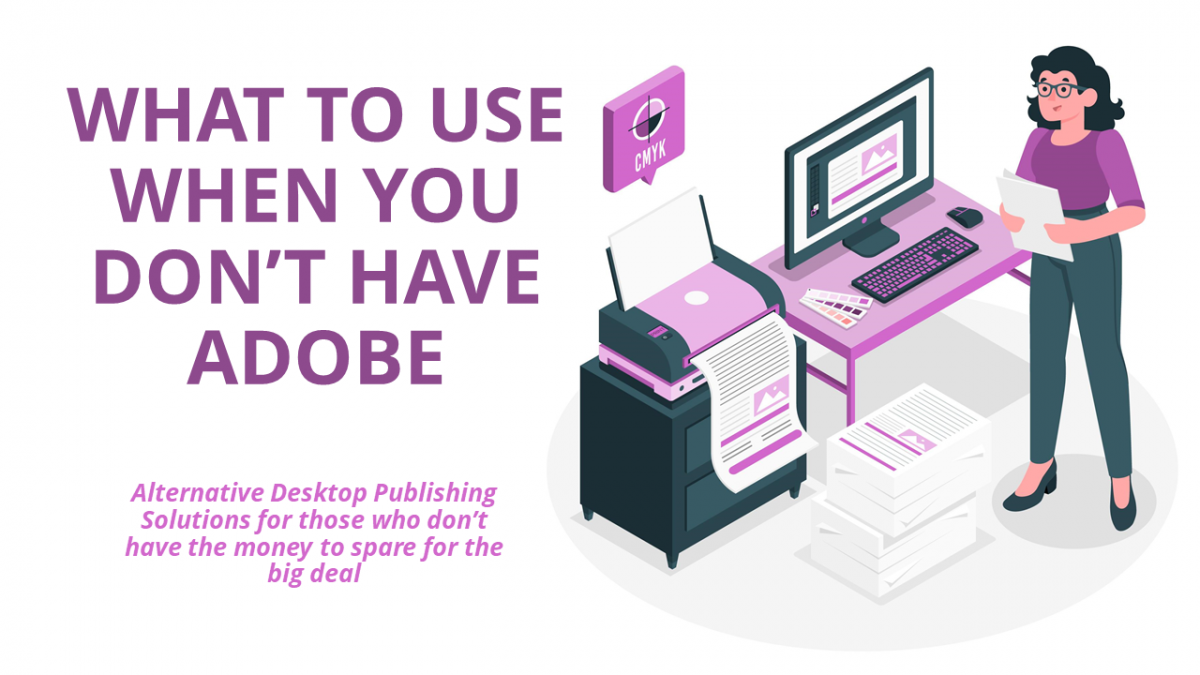
Alternative Desktop Publishing Solutions for those who don’t have the money to spare for the big deal.
So you want to create a flyer, brochure, or booklet. What you need is software to create it as easily. Question is how much do you want to or can afford to spend on it when this isn’t part of your daily business needs. We are going to suggest a range of free desktop publishing applications you can try out for that occasional job or just try doing something yourself.
First and foremost we are looking at this from the perspective of someone in the SME business range. From small one man operators to staff numbered a hundred to two hundred in size. The situation where they don’t have the justification to have a full time designer on staff, but don’t want to pay the high hourly rates contracting one for every little design job they might need to do. How practical will these programs be for an office administrator, a manager, or the owner, to use to get the job done.
In this assessments we will be looking at each option using the following considerations:
(Prices, availability, and package options are accurate as at time of writing and costs are excluding all forms of taxes as several of the programs here require payment to an overseas business using their local currency.)
Part of the Copy Express Online Print system, the software is a basic designer setup to create such items as business cards, flyers, invites, and other simple documents. There are some quirks in how the system works that might not seem logical coming from a program like Word, it’s still able to set up fairly complex designs which are stored on our cloud system.
We have made articles before about problems dealing with Microsoft Office files for printing, but a lot of those issues have been ironed out over the last few years. Also they can generate quite good PDF files which are perfect for printing. Why are we listing Word, PowerPoint, and Publisher which is their actual desktop publishing software? Word is good for more book style works where text is the most important part of the work, while PowerPoint allows for much finer control of individual parts of the document. Publisher is only available for the more part of the business versions of the suites. I covered why to use PowerPoint in more detail here.
While originally created to be a word processor, like Microsoft Word, it can be used as a basic desktop publishing tool. While we don’t use ourselves we have seen what can be done with it and it’s close to what you can do with most other office suites and these days it’s free with most of their computers. The major issue is that since Pages was created by Apple it’s proprietary, and as a lot of print places don’t use Mac, they can’t access the native files. If you want to print documents from Pages files, you need to export to a PDF first, which can be fiddly depending on how your computer is set up.
LibreOffice Draw is part of the LibreOffice application suite, an open source alternative to Microsoft Office. As an open source product, it’s free to download and use from www.libreoffice.org. Now the draw module allows you to place text and graphics, use templates, and have a lot more control than in PowerPoint. It is not proper DTP software, so if you want to do a long multi page document like a book, you’ll hit its limitations, but for shorter booklets, brochures, flyers and other items it works just fine.
With the rise of broadband and the move of people from computers to cloud based smart devices, it was natural you would find Desktop Publishing Software that moved to the cloud too. I’ve chosen Canva.com., Lucidpress.com and Crello.com to highlight as all three offer a free to use plan with an upgrade to a monthly licence or per item charge based on what you need. Canva is the biggest of the three and focuses on being the all in one solution for personal and business use. Lucidpress is more business focused, being designed to integrate with advanced data and content management systems. Crello has more emphasis on social media but is still able to create physical media like flyers and posters.
I view Scribus as an equal to programs like InDesign and Quark, the top of the desktop publishing systems. This means that anything that can be done in print can be done in Scribus. What is even more impressive that being open source, you can download it from www.scribus.net and use it free of charge. The downside is that it will feel totally different and confusing if all you have ever used is Office. In fact it assumes a moderate level of knowledge of DTP. While there is inbuilt and online wiki help, I would describe it as basic but functional. Don’t let that put you off as there is a very good online community, tons of guides if you look for them, and once you get the basics down you will be able to do almost all that very expensive systems can. Because it is open source, some things, like the Pantone colour matching systems, can’t be included but the Scribus community have found solutions to it.
Now I’ve not covered all the DTP programs out there, just the ones which have free options. Another factor is that there are a fair few programs that are not true DTP software but can produce PDF files that we can use for printing, we get a lot of stuff done in Photoshop for instance. These types of programs don’t count because, like Office, once you stop doing basic stuff, you will be fighting the program’s limitations. If you want to do printed material properly then you need a proper DTP software and the ones I have listed represent a good range of starting solutions to get you started.
Don’t want to go through the hassle of doing it yourself? Then contact us at Copy Express, where our design team can create it for you or work on your behalf to get what you need done.